Model Context Protocol
The Model Context Protocol (MCP) allows you to connect AI assistants like Claude and Cursor to external data sources and tools. This guide shows you how to set up RunReveal’s MCP server with both Claude and Cursor.
MCP Setup Options
RunReveal supports two MCP setup approaches, each designed for different deployment scenarios and authentication preferences:
Remote MCP connects to RunReveal’s hosted MCP server over HTTP/HTTPS, providing a seamless OAuth-based authentication experience. This approach is ideal for most users with hosted RunReveal deployments who want quick setup and don’t need to manage local processes.
Local MCP runs the RunReveal MCP server as a local process using the runreveal mcp command, with API token authentication. This approach is essential for on-premises deployments, air-gapped environments, or when you need fine-grained control over the MCP server process.
Remote MCP
Remote MCP allows you to connect to RunReveal’s hosted MCP server over HTTP/HTTPS. This enables you to:
- Access your RunReveal data and tools from any AI assistant that supports MCP
- Share MCP servers across multiple team members
- Run MCP servers in production environments
- Centralize data access and permissions
- Use OAuth authentication for seamless setup
Setting Up with Claude
Prerequisites:
- A RunReveal account with API access
- Claude Desktop or Claude.ai account
Step 1: Add the Integration
- In Claude, go to Add integration (BETA)
- Enter the following details:
- Integration Name: RunReveal
- Server URL:
https://api.runreveal.com/mcp
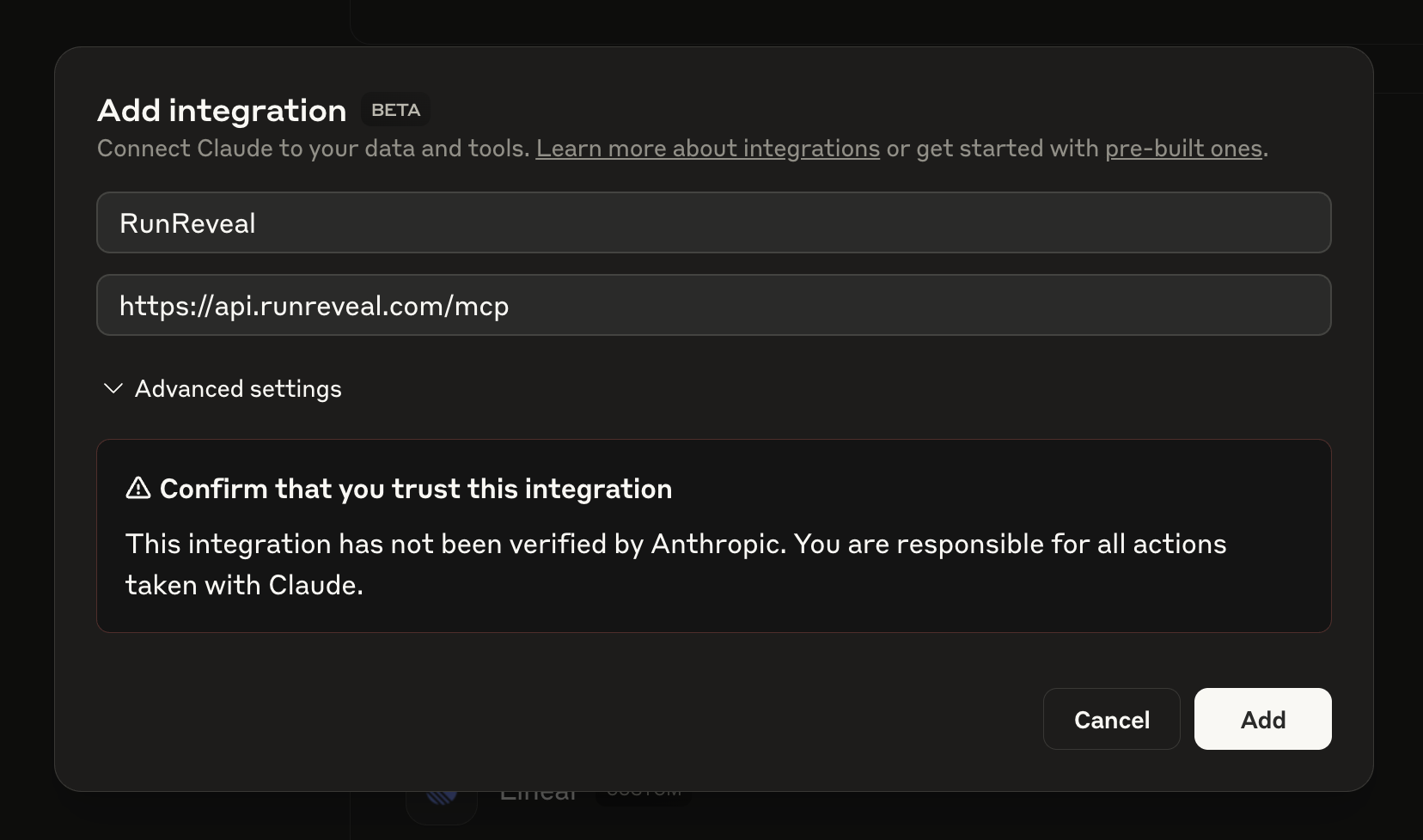
Step 2: Trust the Integration
Claude will show a warning that this integration has not been verified by Anthropic. Click Add to proceed.
Step 3: Authorize with RunReveal
- You’ll be redirected to RunReveal’s authorization page
- Review the OAuth client information:
- Client Name: claudeai
- Client ID: (will be displayed)
- Select your workspace from the dropdown
- Click Continue to authorize the connection
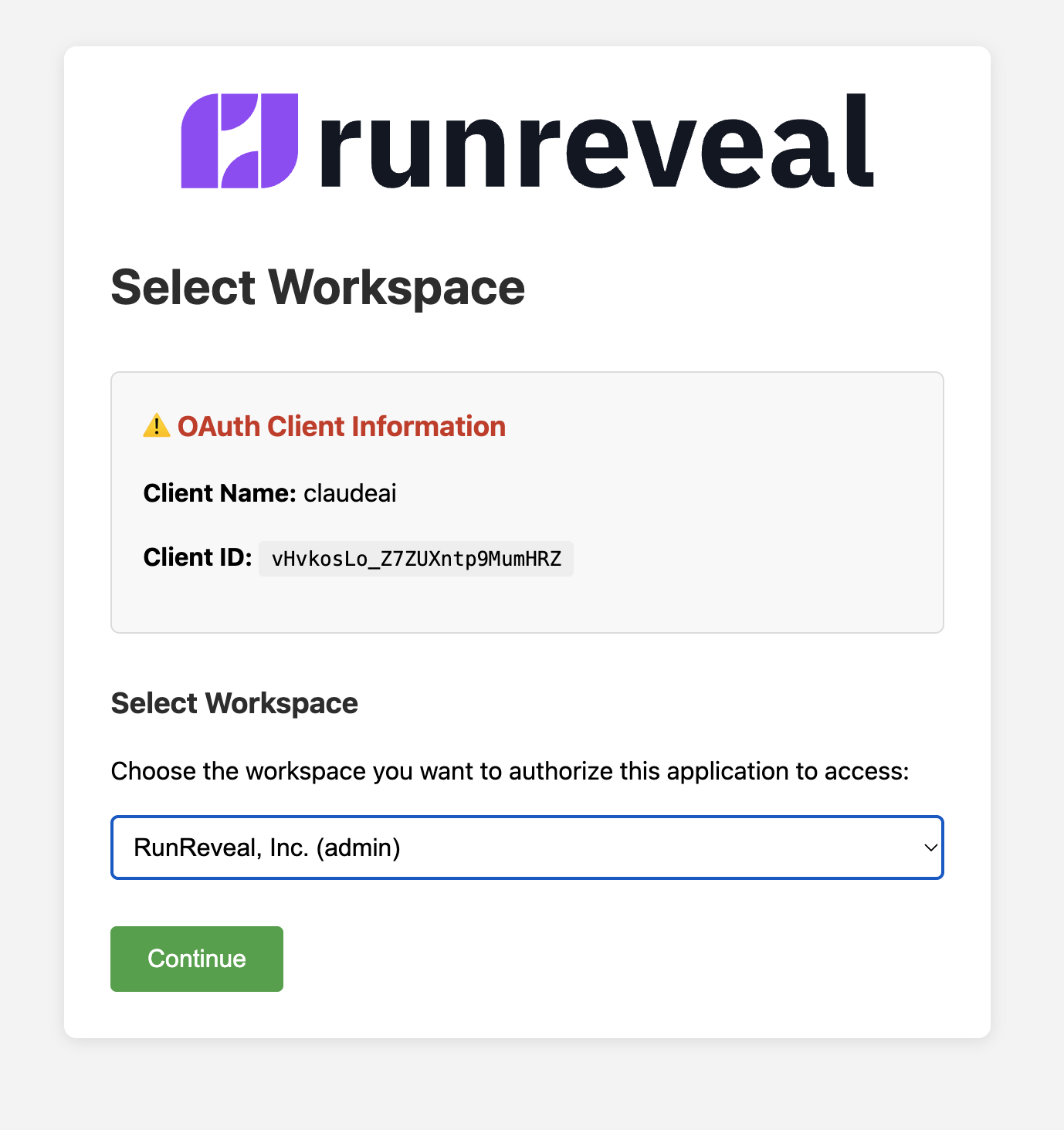
Alternative: Using Claude Code CLI
If you’re using Claude Code (the CLI tool), you can add the RunReveal MCP server directly from the command line:
claude mcp add -t http runreveal 'https://api.runreveal.com/mcp'This command will:
- Add the RunReveal MCP server to your Claude Code configuration
- Use the identifier “runreveal” for the server
After running this command, the MCP server will be available in your Claude Code sessions, and you’ll go through the same OAuth authorization flow when first accessing RunReveal tools.
Step 4: Verify the Connection
Once authorized, you should see RunReveal listed in your Claude integrations with available tools:
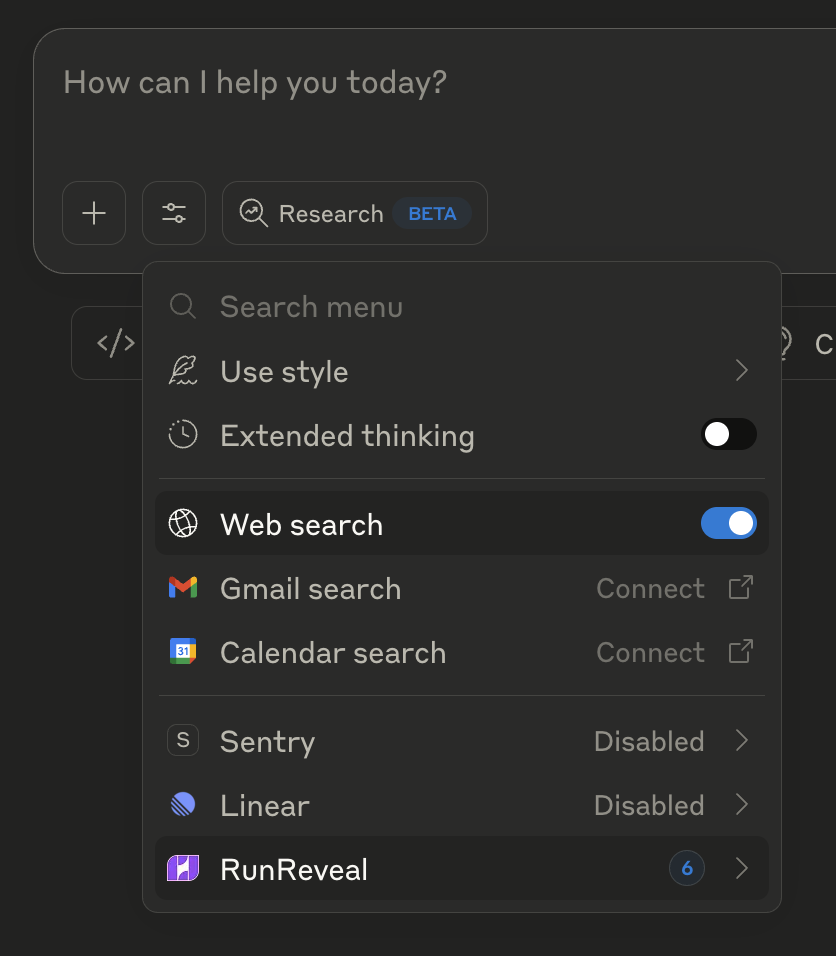
The RunReveal MCP integration provides access to several tools:
detections_list- List all detection rulesdetections_get- Get details for a specific detectionrun_query- Execute SQL queries against your datalist_tables- View available data tablesget_table_schema- Get schema information for tablesdetections_create- Create new detection rulessource_list- List available data sources
All currently available tools require appropriate OAuth scopes for your workspace.
The detections_create tool requires write permissions, while other tools require read permissions.
OAuth tokens are workspace-specific and use scopes rather than traditional roles.
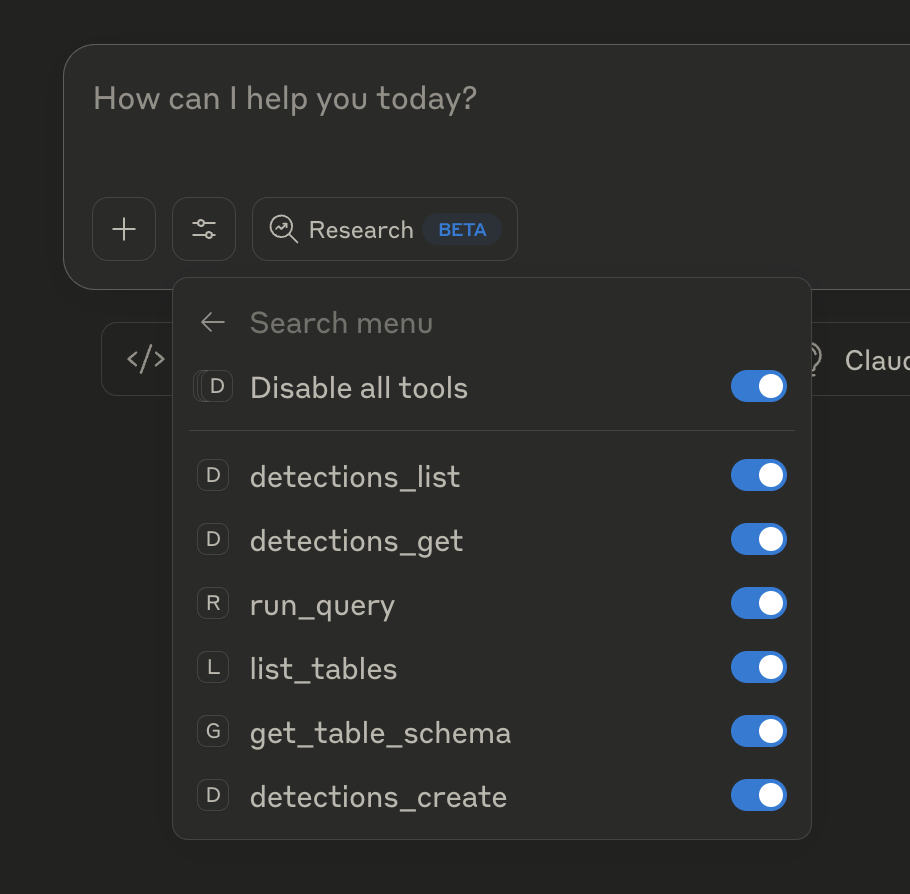
Setting Up with Cursor
Prerequisites:
- A RunReveal account with API access
- Cursor IDE installed
Configuration:
Or, manually add this to your configuration:
{
"mcpServers": {
"RunReveal": {
"url": "https://api.runreveal.com/mcp"
}
}
}Authentication Flow:
Similar to Claude, Cursor will redirect you to RunReveal’s OAuth authorization page where you can:
- Select your workspace
- Grant the necessary permissions (OAuth scopes)
- Complete the OAuth flow
The MCP endpoint requires an Authorization header with a Bearer token. OAuth tokens are workspace-specific and use scopes that determine your permissions for the available tools.
Troubleshooting
Connection Issues:
- Verify your RunReveal API credentials are valid
- Check that you have the necessary permissions in your workspace
- Ensure the MCP server URL is correct:
https://api.runreveal.com/mcp
Authentication Problems:
- Clear your browser cookies and retry the OAuth flow
- Make sure you’re selecting the correct workspace during authorization
- Contact RunReveal support if you continue having issues
Security Considerations:
- The MCP connection uses OAuth for secure authentication
- Tools respect your existing RunReveal permissions and access controls
- All data transmission is encrypted over HTTPS
- You can revoke access at any time through your RunReveal workspace settings
Available Tools and Capabilities
Once connected, both Claude and Cursor can help you with:
Data Analysis
- Query your log data with natural language
- Explore table schemas and relationships
- Generate SQL queries for complex analysis
- List and explore available data sources
Detection Management
- List and review existing detection rules
- Create new detections based on your requirements
- Get detailed information about specific detections
Security Operations
- Investigate security events and incidents
- Analyze patterns in your data
- Generate reports and summaries
Example Usage
Once set up, you can ask your AI assistant questions like:
- “Show me all failed login attempts from the last 24 hours”
- “What detection rules do we have for privilege escalation?”
- “Create a new detection for suspicious file downloads”
- “What tables contain network traffic data?”
- “List all available data sources in my workspace”
Tool Access Issues
- Verify your RunReveal user/token has appropriate OAuth scopes for the tools you’re trying to use
- OAuth tokens are workspace-specific and use scopes rather than traditional roles
- For local MCP, ensure your API token has the necessary permissions for the tools you plan to use
- The
detections_createtool requires write permissions, while other tools require read permissions
Next Steps
With MCP set up, you can now leverage AI assistants to:
- Streamline your security operations workflows
- Get natural language insights from your data
- Automate common detection and analysis tasks
- Collaborate more effectively with your security team