Dropbox Event Logs
Dropbox event logs allow you to view the events that have taken place in your Dropbox team account.
When adding Dropbox, RunReveal will backfill with events from the past 24 hours. Once the backfill is complete, RunReveal will ingest new events every minute.
Setup
Setting up the Dropbox source is fairly straight forward. You will need to create a new app in the Dropbox developer console, supply it with a redirect URL supplied by RunReveal, add the keys to the RunReveal source, and then authenticate to your app giving RunReveal permission to read your events.
New Dropbox App
Navigate to the dropbox app page to create a new app, https://www.dropbox.com/developers/apps/create.
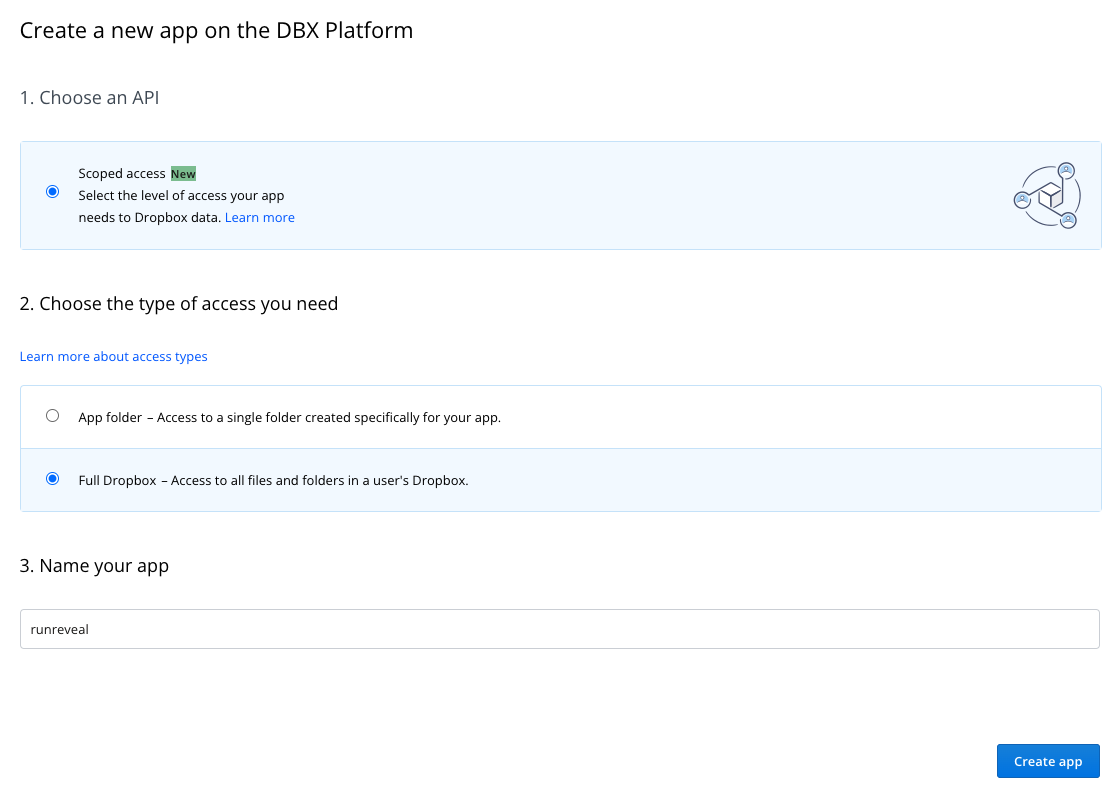
To create a new app you will need to:
- Select
Scoped accessfor the API type. - Choose
Full Dropboxfor the access type. - Give the app a name and click
Create app
Dropbox App permissions
Once the app is created click on the permissions tab and select team_data.member and events.read and click Submit at the bottom of the page.
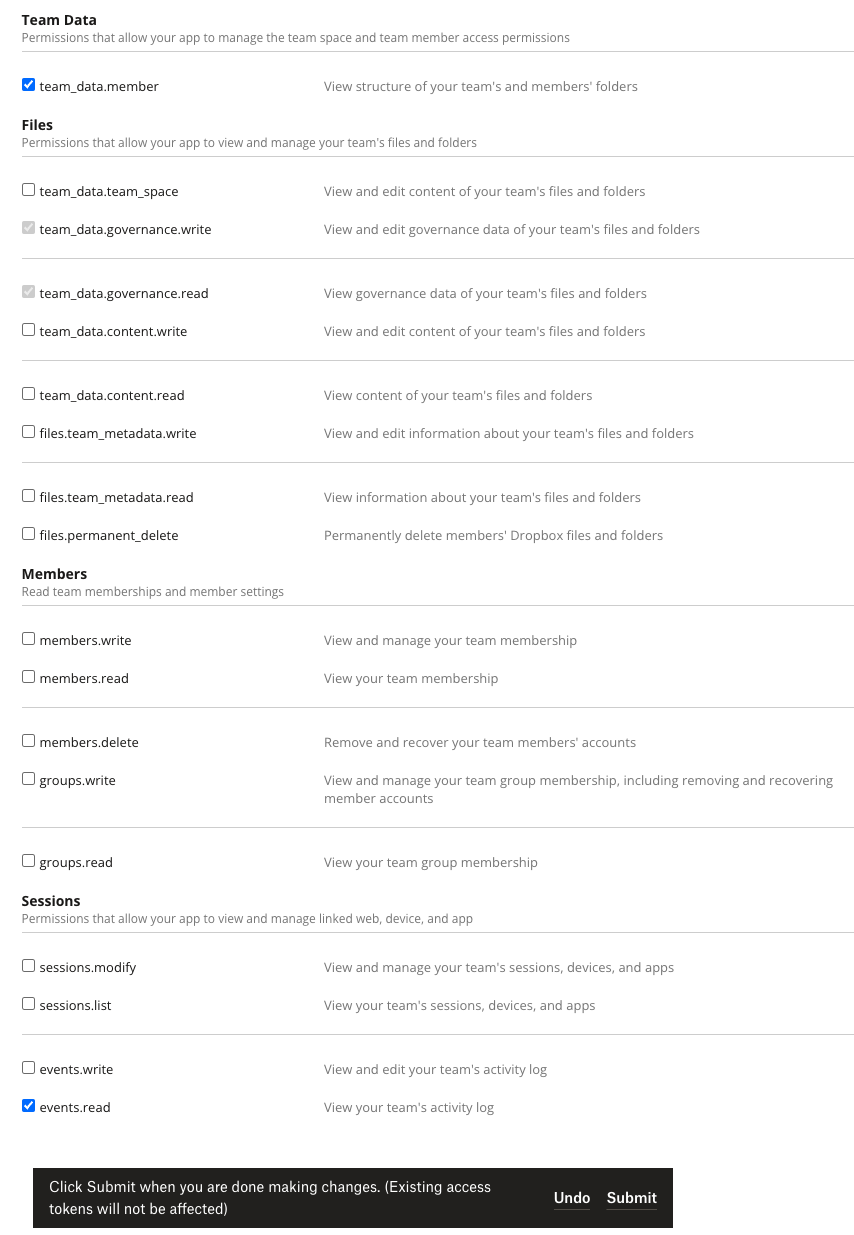
New RunReveal Source
Before finalizing the Dropbox app, you will need to add a redirect URL from RunReveal to allow proper Dropbox authorization.
In the RunReveal dashboard, create a new Dropbox source, https://app.runreveal.com/dash/sources/add/dropbox.
When the page loads, a new redirect URL will be generated with a unique ID that is used to lookup your source settings when authenticating with Dropbox.
Copy this redirect URL and switch back over to the Dropbox app page.
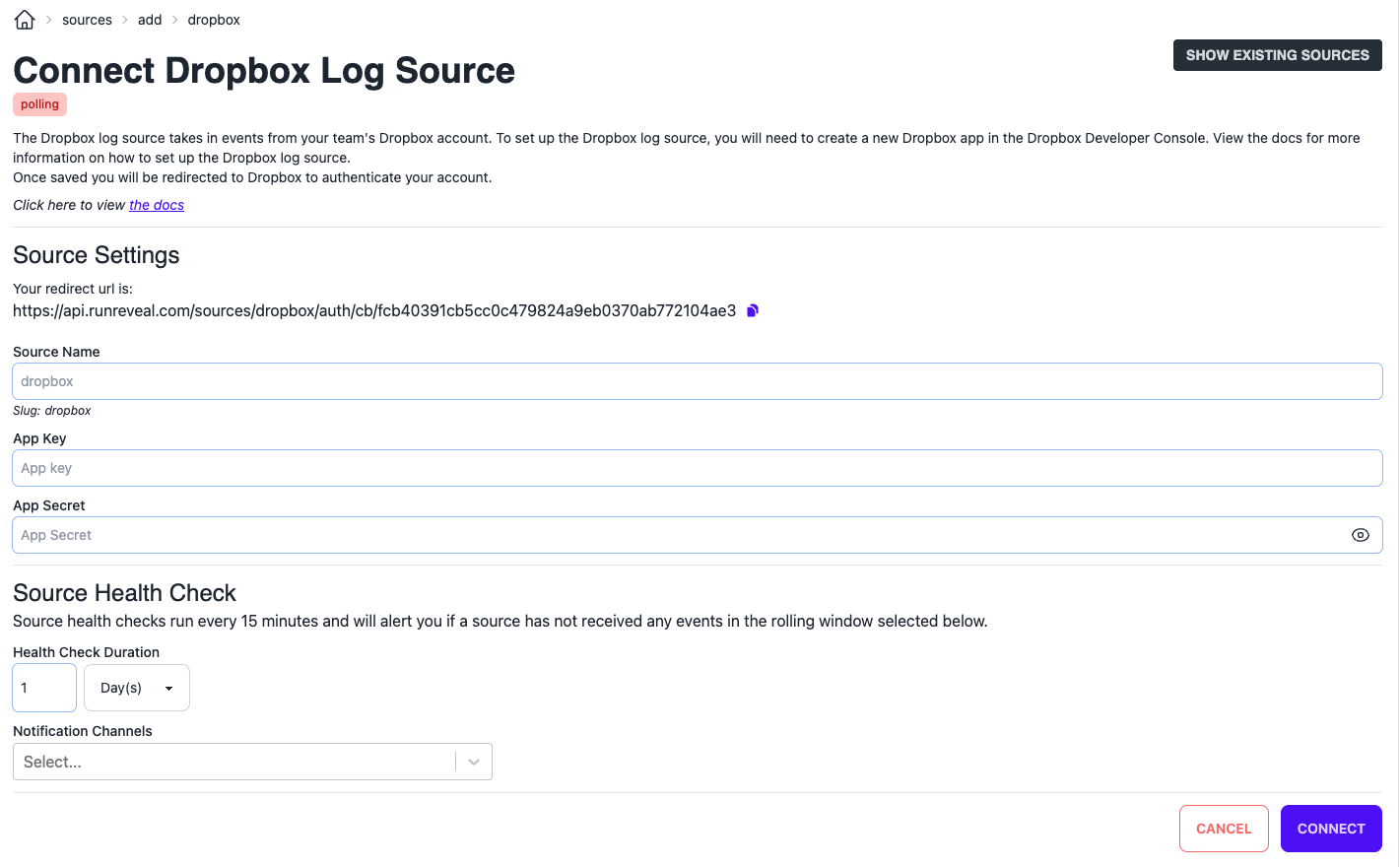
Dropbox App Settings
On the Dropbox app screen paste the redirect URL from RunReveal into the Redirect URIs box and click add.
Copy the App key and App secret values that are displayed on this screen, these will be needed to finish setting up the RunReveal source.
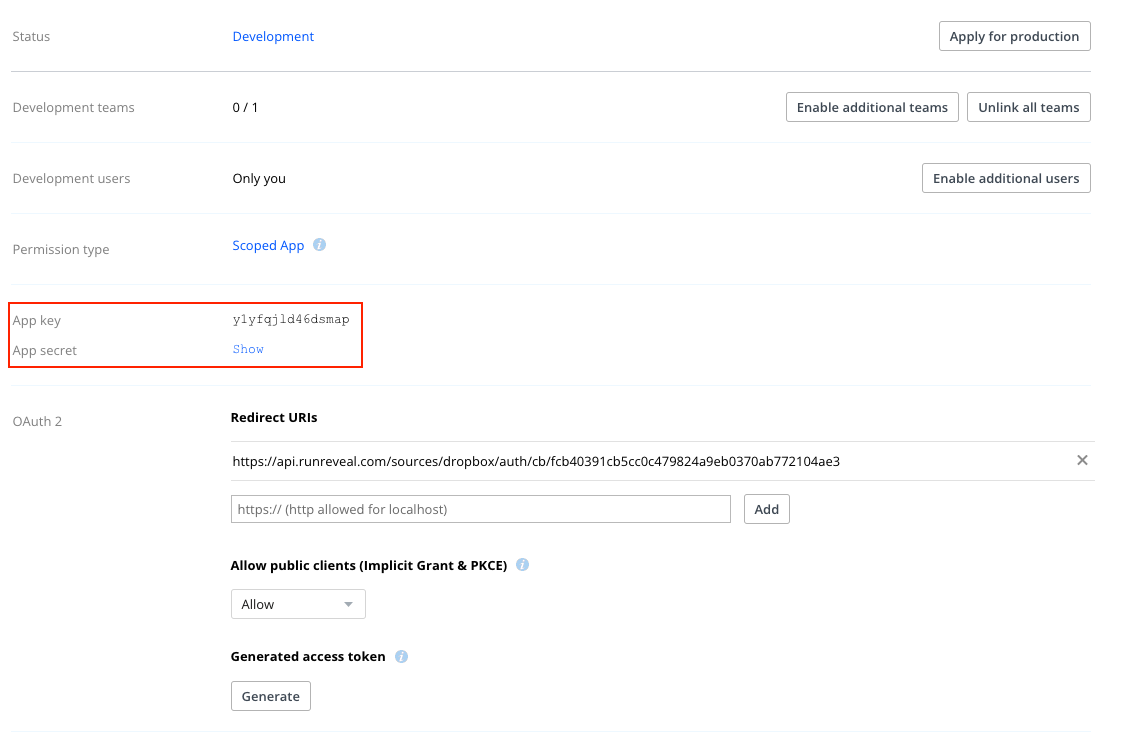
RunReveal Setup
To finish setting up the source, go back to the RunReveal source page to fill in the remaining fields. Give the source a name and paste the app key and secret from the Dropbox app into the fields.
The redirect URL in the RunReveal source is generated when adding a new source. If the page refreshes before the source is saved a new URL will be regenerated. If this happens you will need to add the new URL to your dropbox app again before continuing.
Click connect to save the source in RunReveal. Once saved, you will be redirected to the Dropbox authentication page to authorize API usage using the created app. Authenticate with your team dropbox account and if there are no issues the app will be authorized and you will be redirected back to the RunReveal sources page.
If any error occurs with authentication or if the app needs to be authenticated again, it will require you to edit the source in RunReveal and supply the app key and secret again. Once both values are supplied and update is clicked the Dropbox authorization process will start again.
Verify Its working
Once added the source logs should begin flowing within a minute.
You can validate we are receiving your logs by running the following PQL query.
logs
| where sourceType == 'dropbox' and receivedAt >= today()