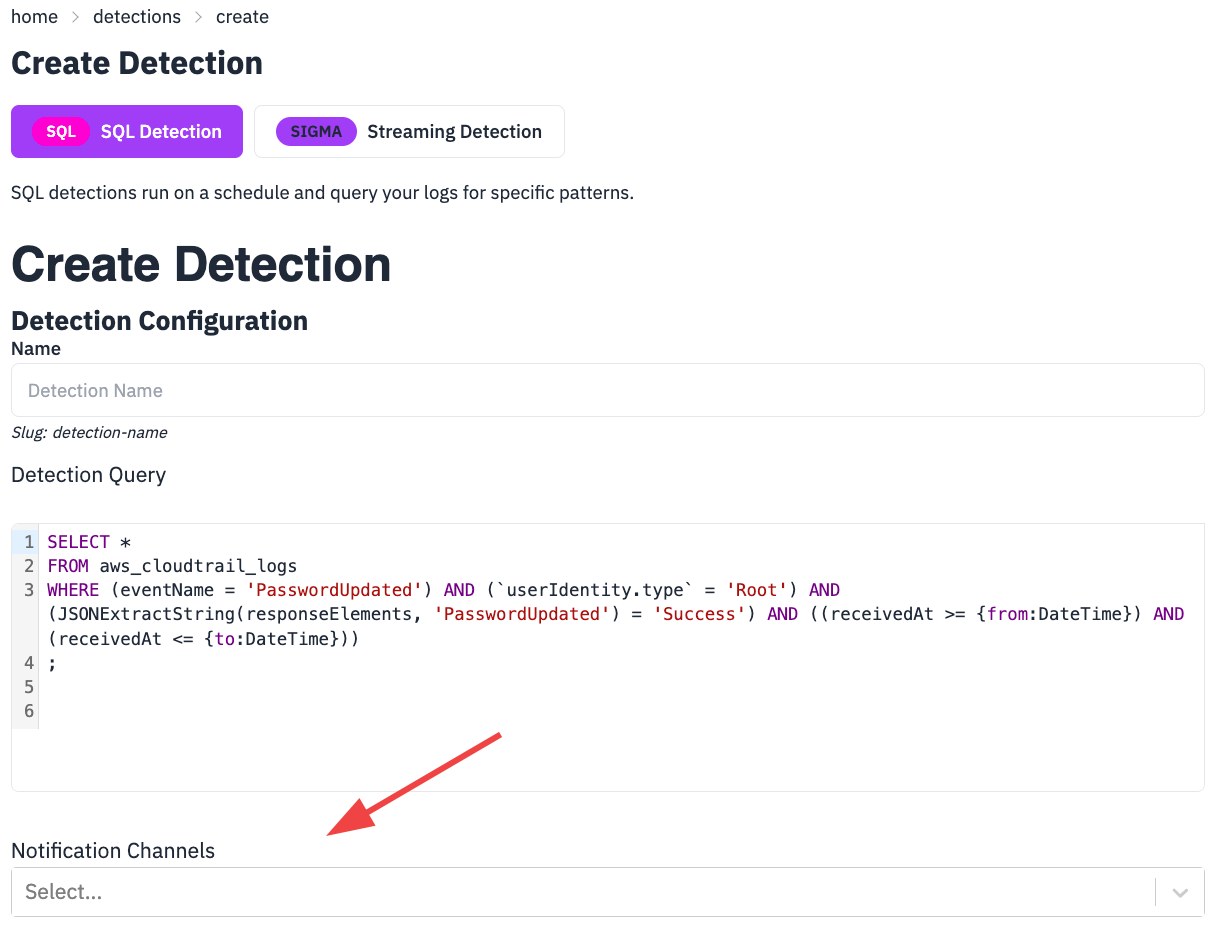Getting Started with Notifications
Overview: This guide walks you through setting up notifications in RunReveal, from creating notification channels to testing them and adding them to your detection rules so that you are notified when alerts are triggered.
What You’ll Learn
In this guide, you’ll learn how to:
- Create notification channels in the UI
- Test your notifications
- View alert history
- Add notifications to detection rules:
- Managed Detections - Out-of-the-box detections with default detection rules enabled. You can now add notification channels directly by clicking edit and choosing a channel from the dropdown.
- Custom Detections - Detections that you create or cloned detections.
- Sigma Streaming Detections - Add notification channels to your sigma streaming in YAML syntax.
- Detection as Code - Notifications for detection as code rules are not managed through the UI. See Detection as Code for information on managing notifications in your detection code.
Prerequisites
Before you begin, make sure you have:
- Access to the RunReveal dashboard
- Admin permissions (for creating notification channels)
- The necessary credentials for your chosen notification platform (Slack, PagerDuty, etc.)
Steps:
1. Create a Notification Channel
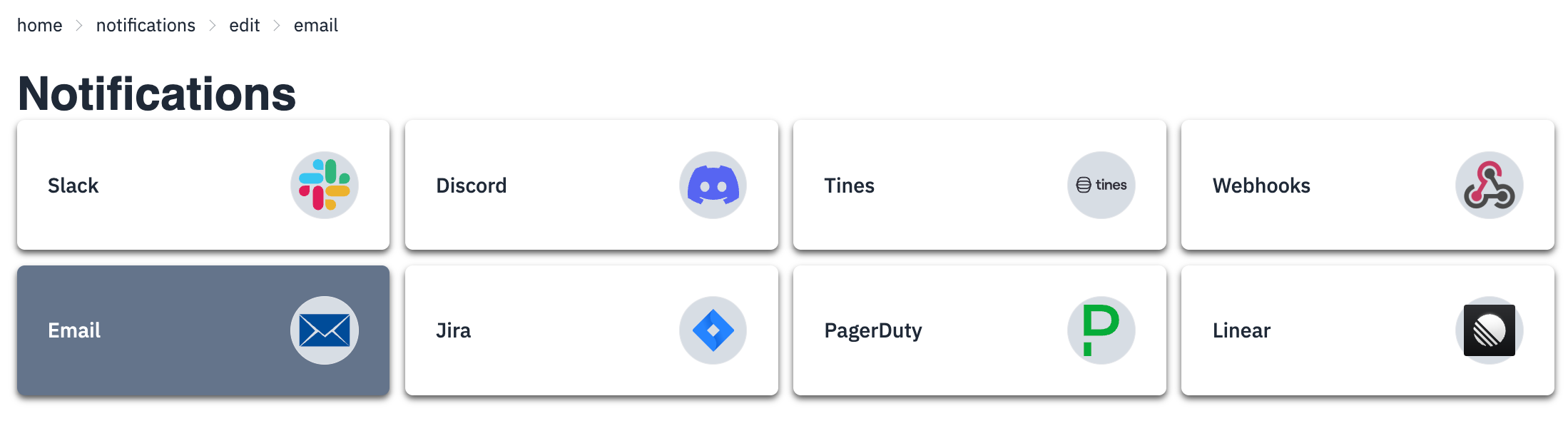
-
Navigate to Notification Channels
- Go to the RunReveal dashboard
- Click on Notification Channels in the left sidebar
- Click Create Notification Channel
-
Choose Your Notification Type
- Email: Simple email delivery
- Slack: Send to Slack channels
- PagerDuty: Incident management integration
- Jira: Issue tracking integration
- Google Chat: Send to Google Chat spaces
- Linear: Issue tracking integration
- Webhooks: Custom HTTP endpoints
- Tines: Security automation platform
- Incident.io: Incident.io alert source
-
Configure the Notification Type
- Give your channel a descriptive name (e.g., “DevOps Security Alerts - Slack”)
- Input the required information (webhook URL, email address, integration keys, etc.)
-
Save the Notification Channel
- Click Create Notification to save your notification channel
- The channel will appear in your notifications list
2. Test Your Notification Channel
-
Send Test Notification
- Click Send Test to trigger a test notification
- This will send a sample alert to your notification channel to verify your configuration
-
Verify Delivery
- Check your notification platform to confirm receipt of test notification

3. Add Notifications to Detections
When detection rules trigger alerts in RunReveal, they automatically send notifications to all configured notification channels associated with that detection. Each detection type has a different method for adding notification channels:
Managed Detections
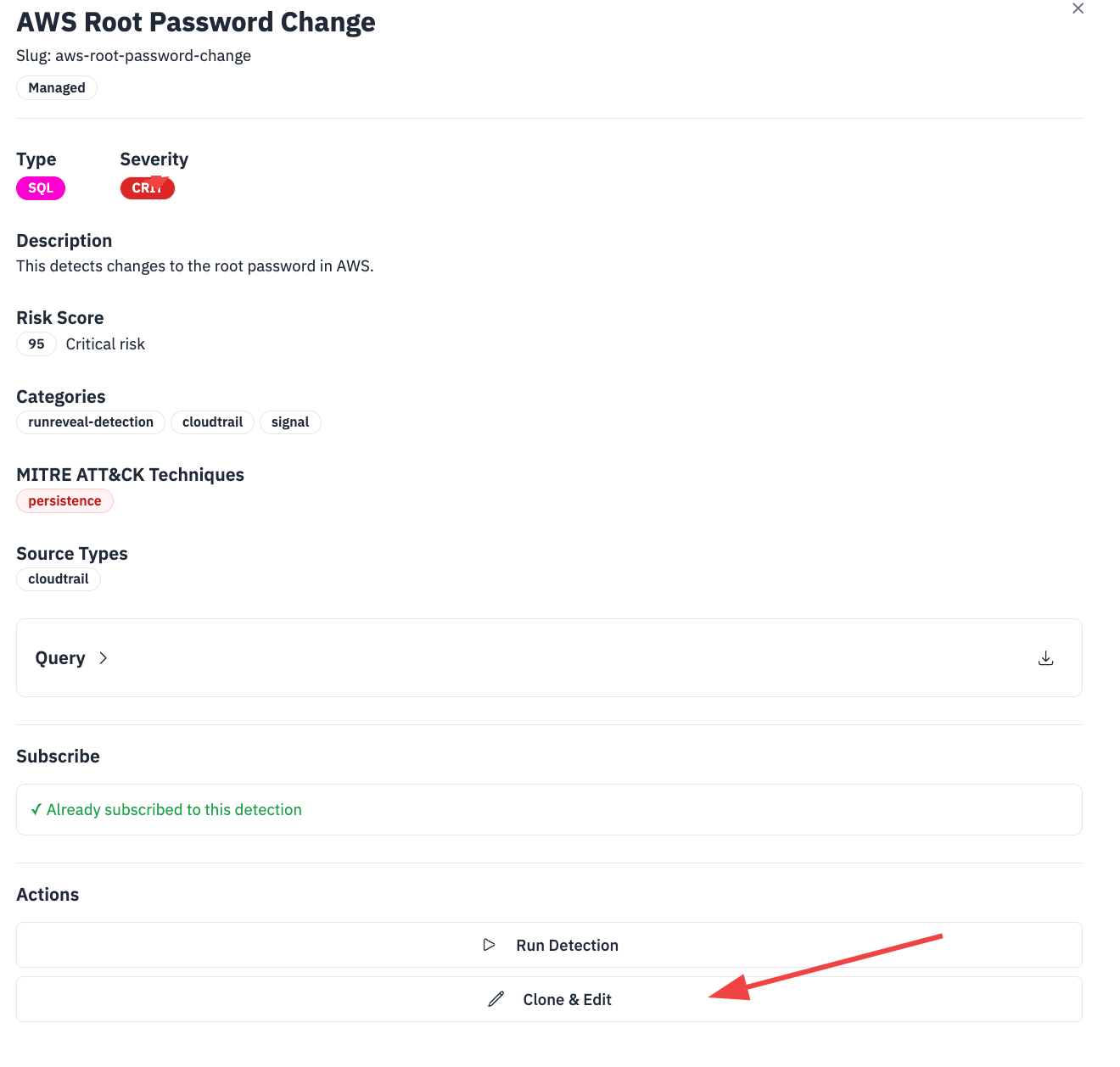
You can now add notification channels directly to managed detections without cloning them first.
-
Edit the Managed Detection
- Go to Detections → Detection Queries
- Find the managed detection you want to add notifications to
- Click Edit to modify the detection
-
Add Notification Channels
- In the detection editor, scroll to Notification Channels section
- Click to view a dropdown of available channels
- Select your desired notification channel(s)
-
Save Changes
- Click Save Detection to store your changes
- The managed detection will now send notifications to your selected channel(s) when alerts are triggered
Managed detections can now be edited directly to add or remove notification channels without needing to clone them first.
4. View Alert History
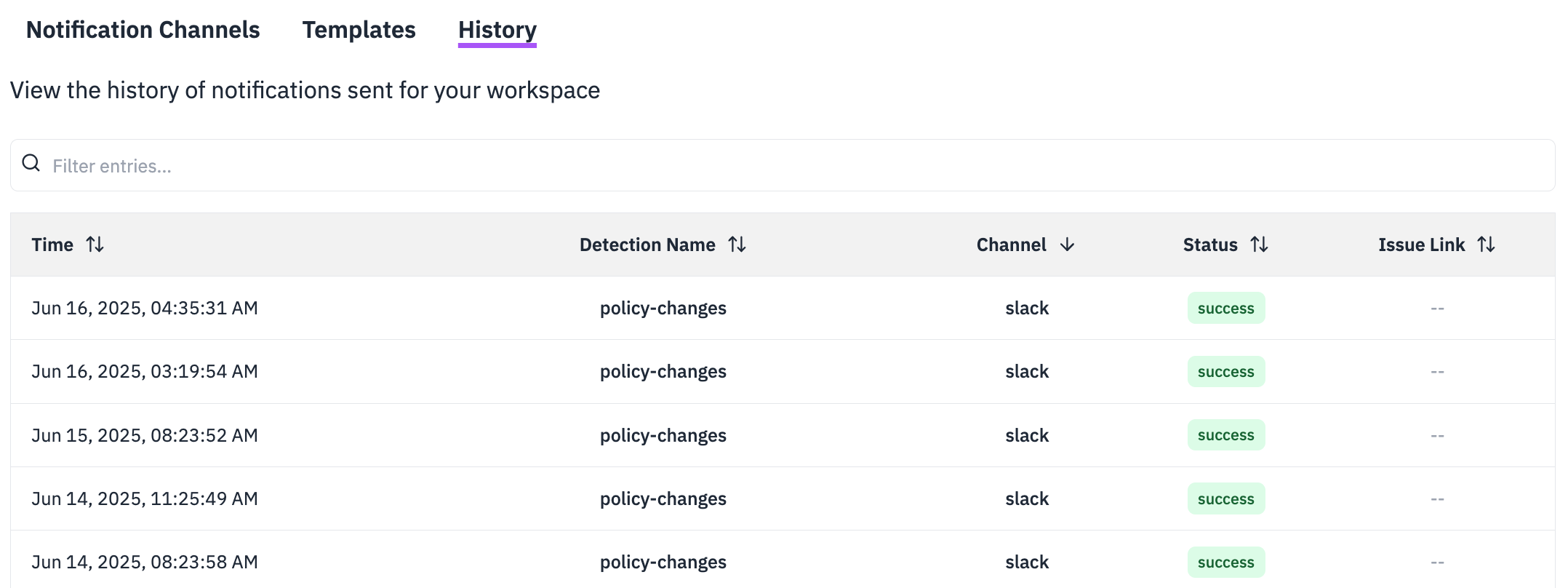
Note: Alert history shows notifications from real detection alerts, not test notifications sent from the notification channel test function.
-
Access History
- In the Notification Channels page in the UI, click Alert History
- Or utilize the History API for programmatic access
-
Review Notifications
- View all sent notifications with timestamps
- See delivery status (success/failed)
- Check notification content and recipients
-
Troubleshoot Issues
- Failed notifications will show error details
- Use this information to fix configuration issues
Next Steps
Now that you have notifications set up, explore the detailed configuration guides:
- Email Notifications - Simple email delivery setup
- Slack Integration - Send alerts to Slack channels
- PagerDuty Integration - Incident management integration
- Jira Integration - Issue tracking integration
- Google Chat Integration - Send alerts to Google Chat spaces
- Linear Integration - Issue tracking integration
- Webhooks - Custom HTTP endpoint integration
- Tines Integration - Security automation platform
- Notification Templates - Custom message formatting
- History API - Programmatic access to notification history
Troubleshooting
Notifications Not Sending
- Check channel configuration
- Test Notification Channel
- Verify platform credentials
- Review alert history for error messages
Duplicate Notifications
- Check rule notification settings
- Ensure no overlapping rules
- Review notification frequency settings
Sigma Rule Notifications Not Working
- Verify
notificationnamesfield spelling matches channel names exactly - Check that notification channels are active and tested
- Ensure sigma rule is enabled and properly configured
- Review sigma rule logs for any processing errors