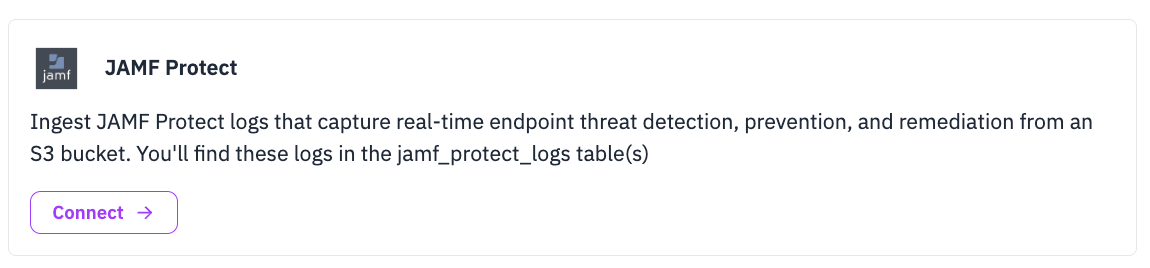Jamf Protect Security Event Forwarding with a Webhook
This guide explains how to configure Jamf Protect Cloud to forward analytic and security events (e.g., screenshot detection, prevented execution, Gatekeeper blocks) to RunReveal using a webhook URL generated in the RunReveal UI.
Prerequisites
- Jamf Protect Cloud admin access
You need rights to configure action configurations and data endpoints. - RunReveal account with permissions to add sources and view logs (admin/editor)
Ability to add sources and view logs. - Configured Jamf Protect analytics
Ensure Jamf Protect is already generating events (e.g., screenshot captures, execution blocks, policy violations).
Step 1: Generate a Webhook Endpoint in RunReveal
- Navigate to Sources in RunReveal
- Click Add Source
- Select Jamf Protect and choose Webhook as the ingest type
- Save the source with a descriptive name to generate the unique webhook URL
- Copy the webhook endpoint URL provided
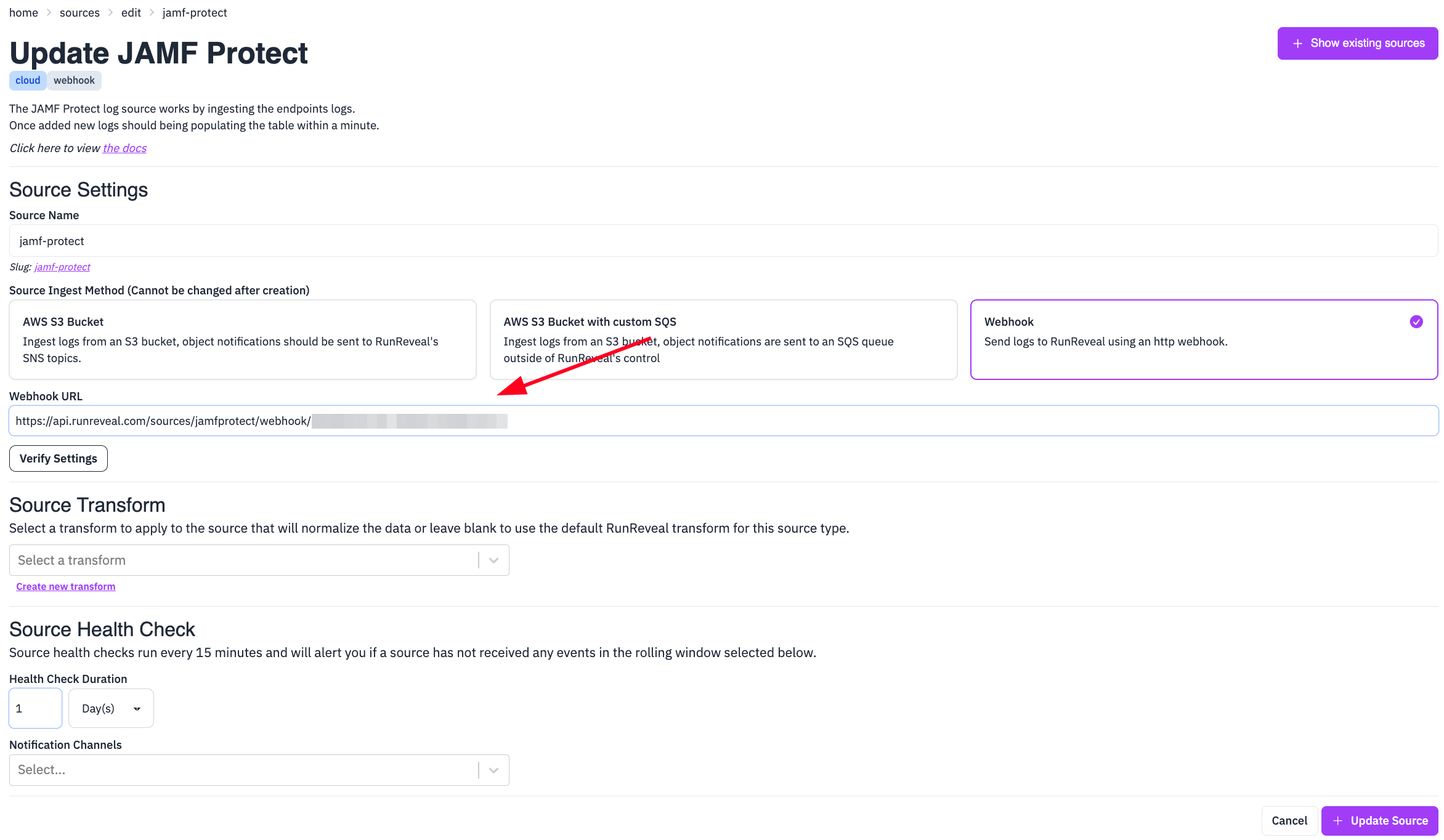
Step 2: Create Data Endpoint Action in Jamf Protect Cloud
- Log in to Jamf Protect Cloud Console
- Navigate to Settings → Action Configurations
- Click New to create a new action configuration
- Select Data Endpoint as the action type
- Provide a descriptive name (e.g., “RunReveal Webhook”)
- Configure the data endpoint settings:
- Endpoint URL: Paste the RunReveal webhook URL you copied earlier
- Method: POST
- Headers: Set Content-Type to application/json
- Authentication: None (authentication handled via the unique webhook URL)
- Data Format: JSON
For more details, see the Creating an Action Configuration - JAMF macOS Security Portal.
Step 3: Select Analytic & Event Types to Forward
- In Jamf Protect, you can attach your Data Endpoint Action to specific analytics or groups of analytics.
- Common event types include:
GPScreenshotEvent(screen capture / MITRE T1113)GPGatekeeperEvent(Gatekeeper enforcement)GPPreventedExecutionEvent(execution blocked)GPThreatMatchExecEvent(analytic match on process execution)
- You can update your configuration later as monitoring needs evolve.
Security Event Type logs format:
{
"caid": "CAID_HASH",
"certid": "CERT_ID_HASH",
"input": {
"eventType": "GPScreenshotEvent",
"host": {
"hostname": "HOST_NAME",
"ips": ["192.0.2.1"],
"os": "Version 15.4.1 (Build 24E263)",
"protectVersion": "7.0.0.9",
"provisioningUDID": "UDID_VALUE",
"serial": "SERIAL_NUMBER"
},
"match": {
"event": {
"path": "/Users/user/Documents/Screenshots/Screenshot 2025-05-12 at 11.15.48 AM (2).png",
"timestamp": 1747062957.09414,
"uuid": "EVENT_UUID"
},
"tags": ["MITREattack", "T1113", "ScreenCapture", "Collection"],
"uuid": "MATCH_UUID"
},
"related": {
"users": [{
"name": "user",
"uid": 501,
"uuid": "USER_UUID_1"
}]
}
}
}Step 4: Validate Delivery
- Return to RunReveal and open your Jamf Protect Source page
- Confirm that events are arriving
- Search in Explorer or use Native AI Chat to inspect recent Jamf Protect analytic events
Troubleshooting
- No events appearing in RunReveal
- Check that your Jamf Protect Data Endpoint action is enabled and pointing to the correct RunReveal URL
- Validate that Jamf Protect analytics are enabled and triggering events
- Use a cURL test with sample JSON to confirm that your webhook URL accepts data